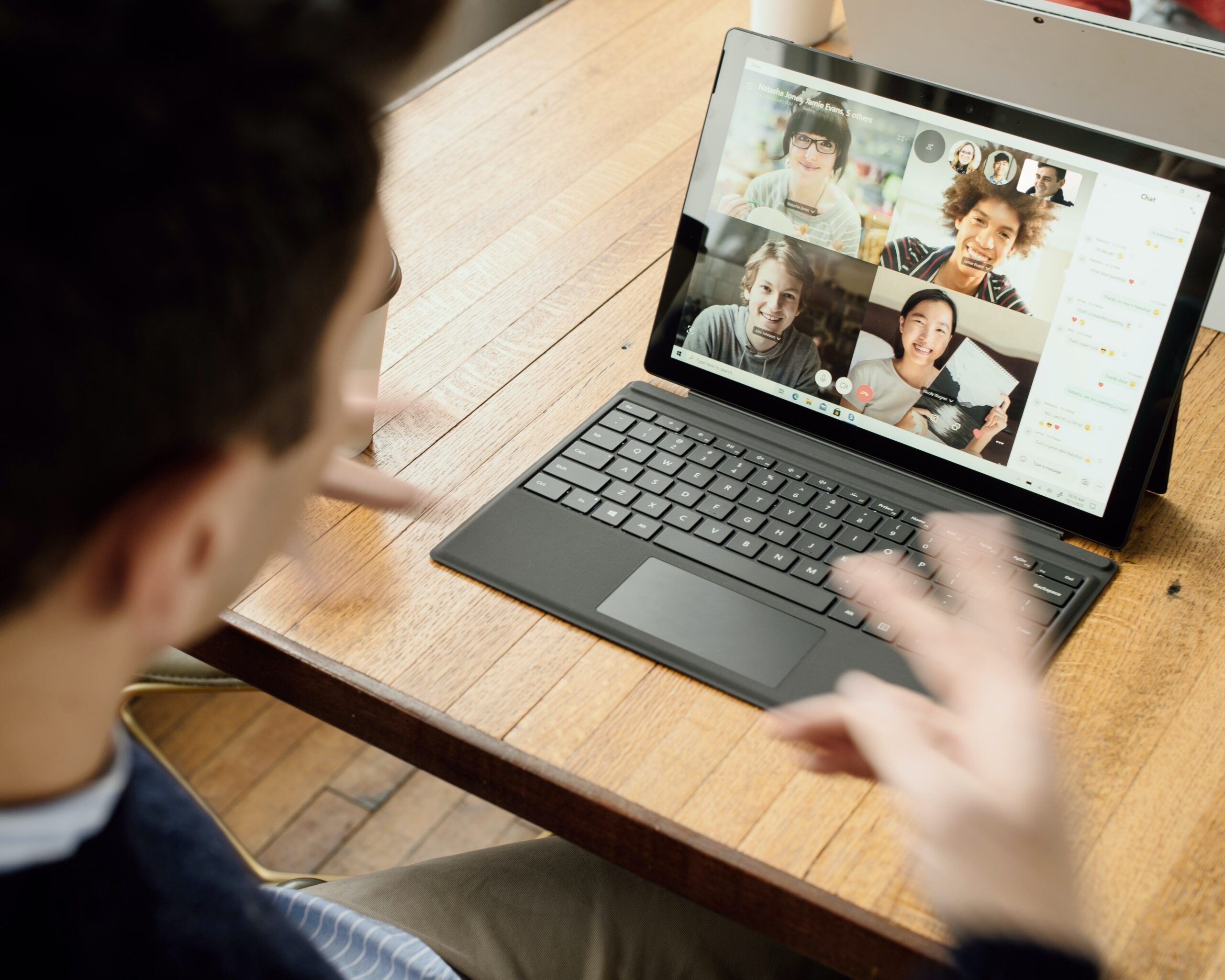
Troubleshooting Tips for Better Video Calls:
VertexSignalBoosters2023-03-30T06:30:47+00:00Since the pandemic began, millions of people have joined the work from home and must attend some client meetings. This response to the state of public health necessitated significant changes at the micro and macro levels. Individuals not accustomed to working from home must learn how to be effective in an entirely new setting, and many people who had a home office now had to share bandwidth with roommates, spouses, and kids. Several businesses are adopting a hybrid approach amid campaigns to get people back to work, meaning video conferencing will continue to make it easier for teams to collaborate remotely.
Verify your wireless connectivity:
Suppose you plug directly into your router to rule out the chance that your Wi-Fi is the source of the issue. As a result, you will receive a direct connection and a considerably more consistent amount of bandwidth.
Use the hotspot on your phone:
Are you trying to troubleshoot to have better video calls? Yes, in such cases, you must turn on your mobile hotspot and connect it to your laptop for a signal if your internet keeps going down. This will be the second-best solution to improve your bad video conferencing quality if you have a good cell signal at home. Using a cell phone booster, you can retain decent call quality and a strong cell signal while on the video call. It will also guarantee that your mobile hotspot is operating at its best.
Make the call:
Instead of dialing in on your PC, pick up your cell phone and call into the conference. This is the most dependable option. By doing this, you may fully utilize your laptop and avoid the stress of an internet outage. Why is this wise choice? Because calls can be prioritized over cellular voice calls can also be conducted over the internet. Even when non-VoLTE calls are experiencing network congestion, VoLTE calling can be the most dependable and will continue to provide high-quality service.
Reactivate your router:
Similar to how your computer needs to be restarted, your router may cause problems with video conferencing. Planning is advised because things could take a while to return to normal, but you could also try restarting your router for better video calls.
Reboot your computer:
Temporary files, cookies, and other items can build up on your computer every time it is powered on and clog your system, even when you aren’t using a particular application. Even though it is now practically cliche, restarting your computer can still be helpful to better signal when you are attending conference video calls.
Stop downloading and sharing files:
Depending on the current circumstances, downloading and sharing files can consume significant bandwidth. Before your call, stop any of these processes to allow yourself the chance for a stronger connection.
Do away with streaming:
Streaming applications use a lot of bandwidth as well. Before your call, take control of your network to prevent anyone from connecting and starting to stream a movie or play video games because that could rapidly interrupt you.
Final thoughts:
From the above listed, things will vary in almost every aspect, but you will always appreciate a reliable mobile service no matter where you are in your home. In such cases, look for the best cell phone signal boosters that help to improve cell signal so you can speak with coworkers and call into your video conference sessions. You can easily make this entire work-from-home situation more pleasant and effective.

Leave a Reply
You must be logged in to post a comment.